It’s no secret that Apple Music has its fair share of streaming issues. Whether it’s buffering, choppy playback or just an overall slow experience, a lot of users have been vocal about their dissatisfaction with the service. If you’re one of those people, don’t worry – we’re here to help! In this article, we’ll answer some common questions about Why is Apple Music So Slow? and provide some tips on how to fix the streaming issues you’ve been experiencing.
Why is Apple Music so slow?
Slow Apple streaming might be inconvenient, but there are a few things you may do to make it go more quickly. One option is to use a VPN service like Speedify. This will encrypt your traffic and make it more difficult for ISPs to throttle your connection. Another option is to use a different music streaming service that doesn’t have the same issues as Apple Music. Finally, you can try connecting to a different server or clearing your cache and cookies.
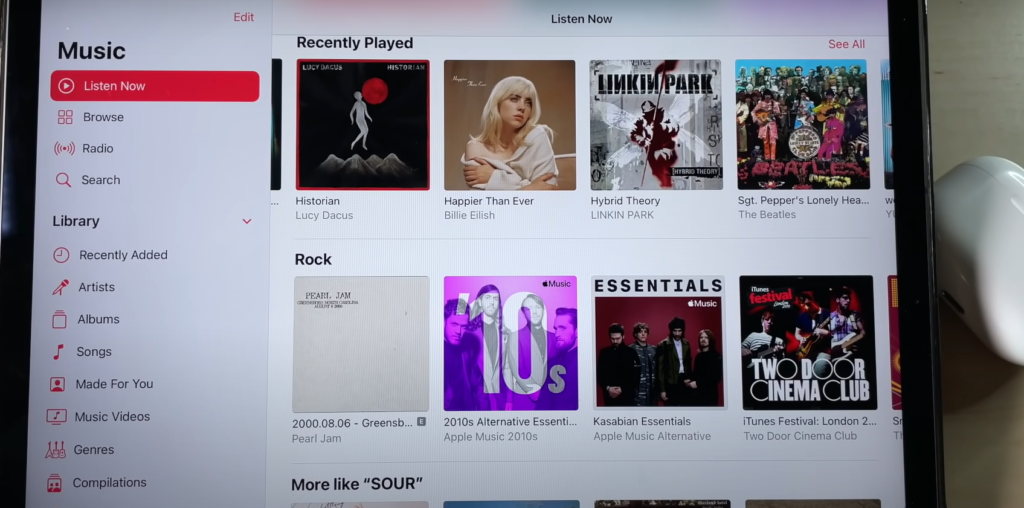
There are a few reasons why your Apple Music streaming might be slow. One reason could be your internet connection.
Another potential reason is the number of devices that are connected to your network. If you have a lot of devices using up bandwidth, that could slow down your streaming speed.
You can also check to see if there are any system updates available for iPhone, iPad, or iPod touch. Go to Settings > General > Software Update and install any updates that are available.
Finally, if you’re still having trouble with slow streaming speeds, you can contact Apple Support for further assistance.[1]
Fix Apple Music slow streaming on iPhone/ iPad
There could be various reasons for why your Apple Music is running slow. It could be due to a poor internet connection, or there might be some problem with the app itself. Here are a few things you can try to fix the issue:
- Check your internet connection: Make sure you have a solid and reliable internet connection. If you’re using cellular data, try connecting to a Wi-Fi network.
- Restart the device: Sometimes, all you need is to restart it to fix the issue. Hold down the power button for a few seconds “Slide to Power Off” appears on the screen > slide to power off > wait for 30 seconds > turn on your device again by pressing and holding down the power button.
- Update to the latest iOS: Outdated software can also cause problems. For updating your device to the latest iOS, go to Settings > General > Software Update. If an update is available, tap Download and Install.
- Force quit Apple Music and restart it: Double-click on the Home button to view all open apps > find Apple Music and swipe up on its preview to close it > reopen the app.
Check your connectivity signals
The first thing you should do when you notice that your Apple Music is running slow is to check your connectivity signals. Make sure that you have a strong and stable internet connection, as a weak signal can often lead to choppy streaming. If you’re using your phone’s data, consider switching spots or connecting to a Wi-Fi network.
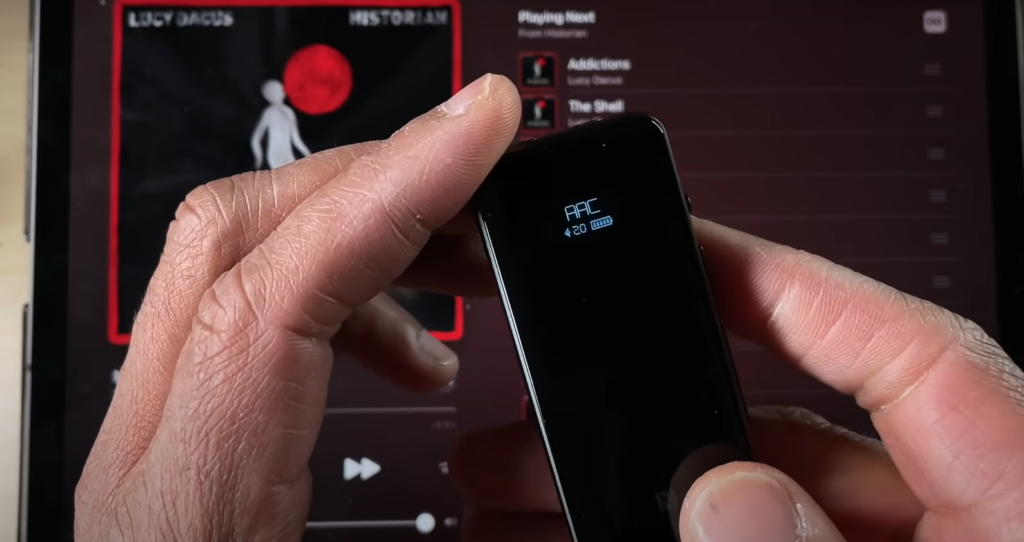
If your signal strength is good, the next step is to check for any potential obstacles that might be causing interference. Things like walls, metal objects, and even certain types of weather can all impact the quality of your signal. If you suspect that there’s something blocking your signal, you might be able to improve your streaming quality by moving to a different location.
Lastly, if you’re still having trouble, you can try restarting your router or modem. This will usually take care of any problems and help to boost your streaming quality.
Clear background applications to fix the issue where Apple music is so slow
If you find that your Apple Music is still running slow, even after checking your signal strength and making sure there are no obstacles in the way, it’s possible that there are too many applications running in the background.
To fix this, you’ll need to clear your background applications. To do this on an iPhone, simply double-click the Home button and then swipe up on any apps that are running in the background.
Once you’ve cleared your background apps, try streaming Apple Music again and see if that improves things.
It’s also a good idea to close any unused tabs in your web browser, as these can often slow down your streaming speed.
Make sure you are updated
To begin, make sure that your iOS is up to date.
If you are still having issues with Apple Music being slow, there are a few other things you can try.
One thing you can do is clear the cache on your device. To do this, go to Settings > General > Storage & iCloud Usage. Under the Storage section, tap on Manage Storage. This will show you a list of all the apps on your device and how much space they are taking up. Find Apple Music in the list and tap on it. Tap on Delete App, then confirm by tapping Delete App again. Once it is deleted, reinstall the app from the App Store.
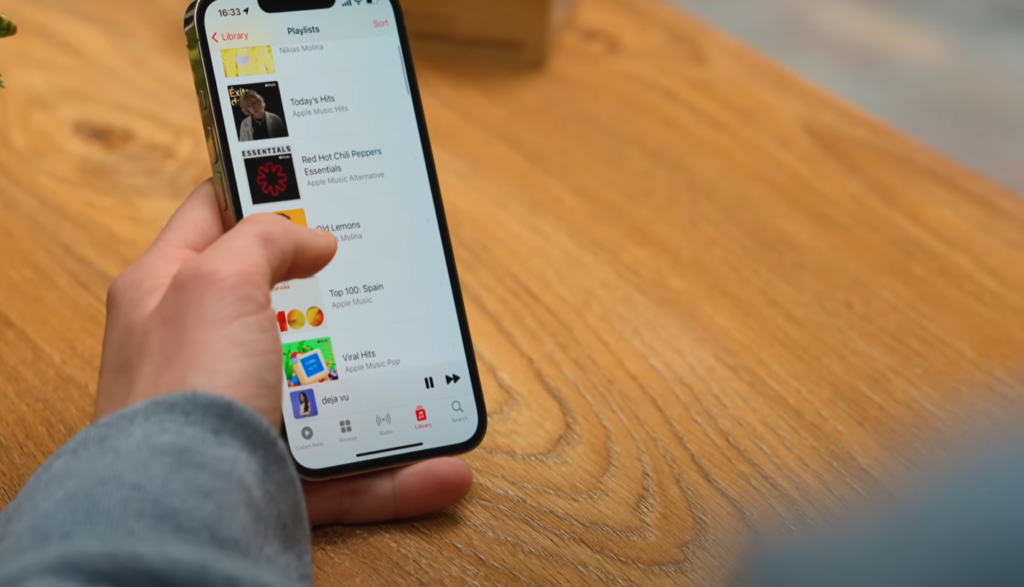
Another thing you can try is resetting your network settings. To do this, go to Settings > General > Reset > Reset Network Settings. This will delete all your saved Wi-Fi passwords and other network-related settings from your device.
If you are still having issues, contact Apple Support. They will be able to help you troubleshoot the issue and find a solution.
Restart your device
If you are still having issues with Apple Music being slow, try restarting your device. Drag the slider to turn your device off. Once it is off, press and hold the Sleep/Wake button again until you see the Apple logo.
Restarting your device can often fix minor software glitches that may be causing problems.
Use any VPN provisions
If you have a VPN service, try using it when streaming Apple Music. This can often improve speeds by routing your traffic through a different server.
Once you are connected, open the Apple Music app and see if the issue is still present.If you don’t have a VPN service, there are many free and paid options available. We recommend ExpressVPN as a good option for both iPhone and iPad users.
With any of these troubleshooting tips, hopefully, you will be able to fix the slow streaming issue with Apple Music on your device. [2]
Speedify Fixes Slow Apple Streaming on Your iPhone and iPad
If you’re plagued by slow Apple streaming on your iPhone or iPad, help is at hand. Speedify can fix those pesky connection issues, and give you the speed and reliability of a wired connection, even when using public Wi-Fi hotspots!
Here’s how:
When you use Speedify on your iOS device, it automatically detects any Internet connections available to you. It then uses our patented channel bonding technology to combine all those Internet connections into one superfast pipeline for your data. This means that if one of your connections is slow or unreliable, the others will pick up the slack! And because all your traffic is encrypted end-to-end with AES 256-bit ciphers, you can be confident that your data is secure from prying eyes, whether you’re on a public Wi-Fi hotspot or your home network. [3]
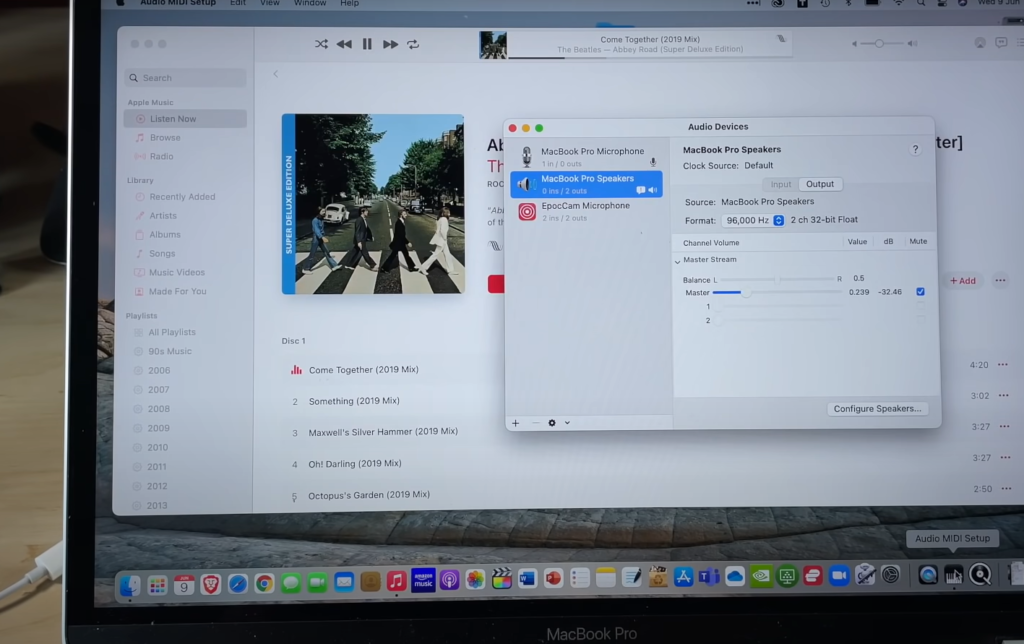
You can get started with Speedify for free today, and see for yourself how it can help keep your streaming fast and smooth!
Unlocking the Mysteries of Apple Music’s Slowness
Experiencing slowness with Apple Music can be frustrating. Here’s a comparison of potential causes for its sluggishness and effective solutions to speed things up.
| Causes | Solutions |
|---|---|
| Large Library | Optimize your library by removing duplicates and downloading only what you need for offline listening. |
| Network Issues | Check your Wi-Fi or mobile data connection, restart your router, or use offline mode in low connectivity areas. |
| Outdated App | Update the Apple Music app to the latest version with bug fixes and performance improvements. |
| Background Processes | Close unnecessary background apps and processes that may be consuming system resources. |
| Cache and Data Buildup | Regularly clear cache and app data, especially if you’ve been using Apple Music for a while. |
Explanation of the Table:
- Causes: Lists potential reasons why Apple Music may be slow.
- Solutions: Provides effective solutions to address the slowness issue.
Apple Music may slow down due to factors like a large music library, network problems, outdated app versions, excessive background processes, or the buildup of cache and data. Fortunately, there are practical solutions to each of these issues.
Optimizing your music library, ensuring a stable network connection, keeping the app up to date, managing background apps, and clearing cache and data can significantly improve the speed and performance of Apple Music.
By understanding these causes and applying the corresponding solutions, you can enjoy a smoother and faster experience with Apple Music.
FAQ
How do you speed up Apple Music?
There are a few ways to try to speed up Apple Music. One method is to make sure you have a solid internet connection and that it isn’t broken. Another is to close any other apps that might be running in the background and using up bandwidth. Finally, you can try restarting your device. [4]
If these tips don’t help, there could be an issue with the Apple Music servers. It’s possible that Apple Music, for example, might be clogged and sluggish as a result of the rush. In this case, the best thing to do is wait it out and try again later.
Why is Apple Music taking forever to download?
One possibility is that there are a lot of songs in your library. Another possibility is that you have a slow internet connection.
Here are some tips to help you fix this issue:
- Delete unused songs from your library. This will free up space and make it easier for new songs to download.
- Check your internet connection. Make sure you have a strong signal before trying to download anything.
- Restart your device. Sometimes, all you need is a fresh start in order for things to work properly again.
- Update to the latest version of iOS. Having the most recent operating system can help improve performance. [5]
Why is my Apple Music downloading slow?
There are a number of reasons why your Apple Music download speeds might be slow. One possibility is that your internet connection is not fast enough to support streaming high-quality music. Another possibility is that the Apple Music servers are congested or experiencing technical difficulties.
If you’re unsure about whether or not your internet connection is fast enough, you can check your internet speed using an online speed test tool like Speedtest by Ookla (speedtest.net). For best results, connect to your router with an Ethernet cable rather than using Wi-Fi.
If you’re confident that your internet connection is fast enough but Apple Music is still slow, try restarting the app and/or your device. If that doesn’t work, try signing out of your Apple ID and then signing back in.
If you’re still having trouble, contact Apple Support for help.
Why is the Apple Music library taking forever to load?
If you’re wondering why the Apple Music library is taking forever to load, it could be due to a number of factors. One possibility is that there are simply too many songs in your library. Another possibility is that your iCloud Music Library is not properly configured.
One way to speed up the loading of the Apple Music library is to delete some of the songs that you don’t listen to very often. This will help reduce the overall size of your library and make it easier for Apple Music to load it quickly.
Another way to speed up the loading is to configure your iCloud Music Library correctly. Make sure that you have selected the “Optimize Storage” option in iTunes so that only the most recently played songs are stored locally on your device.
Sometimes, slow or unreliable Wi-Fi can cause issues with streaming music.
Why do my songs keep stopping on Apple Music?
If you’re anything like me, then you’ve been having a ton of trouble with Apple Music lately. It’s been skipping songs, being slow to load tracks, and generally just being really frustrating to use. I’m not sure what’s going on, but it’s been driving me crazy!
There are a few things that could be causing this issue. One possibility is that your internet connection is too slow or unstable to stream music smoothly. Another option is that the Apple Music software itself is faulty.
If you’re having trouble with Apple Music, here are a few tips that might help fix the problem:
- Restart your device: This might seem like an obvious solution, but sometimes restarting your iPhone or iPad can fix minor software glitches that might be causing problems with the app.
- Check your internet connection: Make sure you have a strong and stable internet connection before trying to stream music. If you’re not sure, try connecting to a different Wi-Fi network or testing your connection with another app like Safari or Netflix.
- Update to the latest version of iOS: Apple regularly releases updates for its operating system, which often include bug fixes and performance improvements. Updating to the latest version of iOS might help fix streaming issues with Apple Music.
- Reinstall the app: Uninstalling and reinstalling an app can fix bugs and other issues. To do this, open the App Store, find the Apple Music app, and tap “Install.”
What could be causing slow performance in Apple Music on my device?
Several factors can contribute to slow performance in Apple Music. These may include a poor internet connection, outdated app version, device storage issues, or background processes running on your device. Identifying and addressing these issues can help improve the app’s speed.
How does the quality of my internet connection affect Apple Music’s speed?
The speed and stability of your internet connection play a significant role in how smoothly Apple Music operates. Slow or unstable internet connections can lead to buffering issues, slow song loading, and interrupted playback. Ensure you have a strong and consistent internet connection for optimal performance.
What steps can I take to optimize the performance of Apple Music on my device?
To improve Apple Music’s performance, consider updating the app to the latest version, clearing cache or temporary files, freeing up device storage space, and closing unnecessary background apps. Additionally, using a Wi-Fi connection or cellular data with a strong signal can help enhance the app’s speed.
Why does Apple Music seem slower on older devices?
Older devices may experience slower performance due to hardware limitations. Newer versions of apps like Apple Music may require more processing power and memory, which older devices may struggle to provide. Consider upgrading your device or using lighter music apps if you encounter persistent performance issues.
How can I troubleshoot slow downloads in Apple Music?
Slow downloads in Apple Music can result from various factors, including network issues or limitations, server congestion, or large file sizes. To troubleshoot, check your internet connection, try downloading during off-peak hours, and ensure you have sufficient storage space on your device. Restarting the app or your device may also help resolve slow download problems.
Useful Video: Apple Music Lossless: Make sure you’re doing it right!
Conclusion
We hope you found this guide helpful. As we mentioned, there are a number of reasons why Apple Music might be slow, but luckily there are also a number of ways to fix the issue. Thanks for reading!
References:
- https://thegadgetbuyer.com/why-is-apple-music-so-slow/
- https://androidnature.com/fix-apple-music-slow-streaming/
- https://speedify.com/blog/fix-slow-internet/fix-slow-apple-music-streaming/
- https://thegadgetbuyer.com/can-you-change-playback-speed-on-apple-music/
- https://www.businessinsider.com/why-wont-my-music-download-on-apple-music

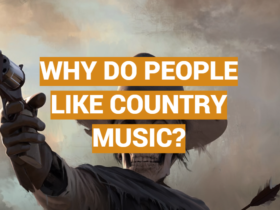

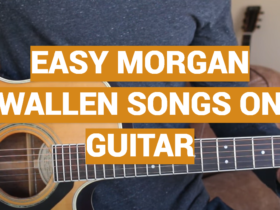
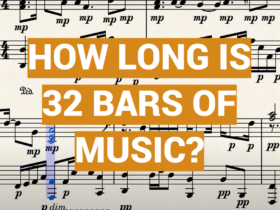
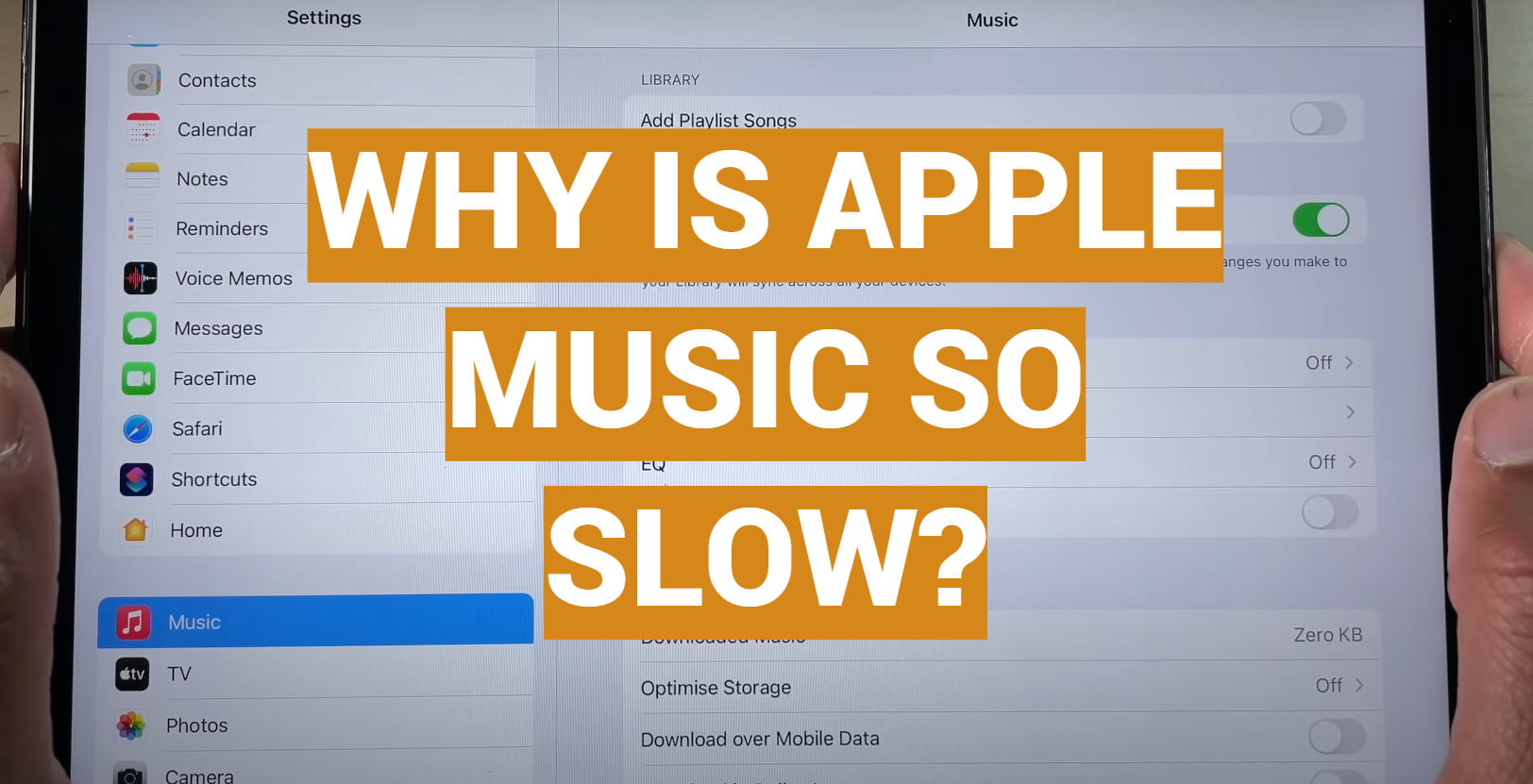
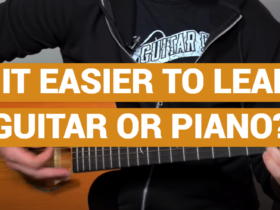


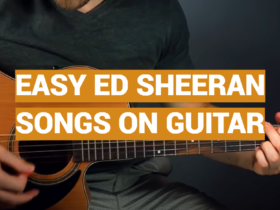
Leave a Reply